Graph Preferences
You can customise how Jim's graphs appear to
match your own preferences. Whenever you have a Graph dialog (for
example when showing Profiles or Image Statistics), Select
Preferences ...
from the Edit menu: 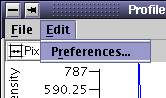
This brings up the Graph Preferences dialog:
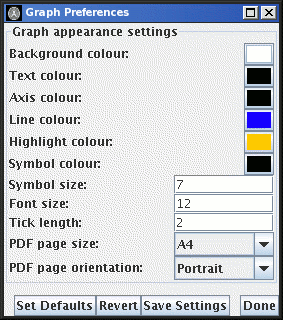
Using this, you can select the following for all graphs
shown in Jim:
- The background colour for the graph.
- The colour of the text for the graph axis labels.
- The colour of the axis lines.
- The colour of the graph line.
- The colour used to highlight points on the graph line (as seen
in the Image Statistics graph).
- The colour of the symbols drawn on the graph (as seen in the
Roaming Fit graph etc.).
- The font size for the text for the graph axis labels (in
screen pixels).
- The graph axis tick mark length (in screen pixels).
- The page size for PDF files when you export the graph to a PDF file
(from the
File menu of a graph pop-up).
- The page orientation for PDF files when you export the graph to a PDF file.
To change a colour, click on the coloured button next to the feature
you want to set.
After you have set your preferences, press the  button to save your changes
permanently. These settings will then be used next time you start Jim.
button to save your changes
permanently. These settings will then be used next time you start Jim.
To go to the default setting press the  button. To undo any changes you
have made to your settings, press the
button. To undo any changes you
have made to your settings, press the  button, but don't forget to press the
button, but don't forget to press the  button if you previously saved them.
button if you previously saved them.
Click the  button when
you have finished setting your preferences.
button when
you have finished setting your preferences.
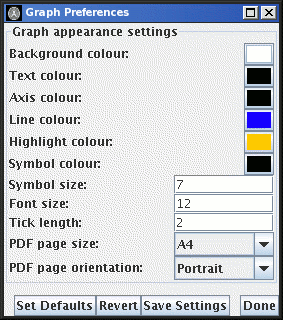
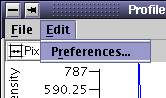
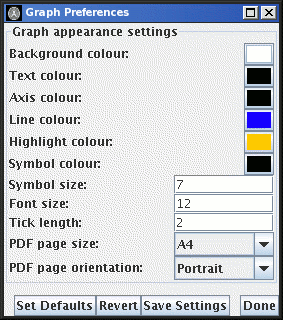
 button to save your changes
permanently. These settings will then be used next time you start Jim.
button to save your changes
permanently. These settings will then be used next time you start Jim.
 button. To undo any changes you
have made to your settings, press the
button. To undo any changes you
have made to your settings, press the  button, but don't forget to press the
button, but don't forget to press the  button if you previously saved them.
button if you previously saved them.
 button when
you have finished setting your preferences.
button when
you have finished setting your preferences.