The Fuzzy Connector Tool
First, set up the Fuzzy Connector tool as described in the introduction. Next, select any of the following
options:
 If selected, all seeds pixels in all
defined ROIs will be used as a single seed for fuzzy
connections. Statistics about the seed pixels in all ROIs will be combined
to characterise the intensity statistics of the feature. If not selected,
each ROI will be treated individually, with intensity statistics
characterised only for the pixels within that ROI, and fuzzy connectedness
being found for each ROI separately. Thus, when this option is not
selected, multiple fuzzy connectedness algorithms are run sequentially:
one for every seed ROI.
If selected, all seeds pixels in all
defined ROIs will be used as a single seed for fuzzy
connections. Statistics about the seed pixels in all ROIs will be combined
to characterise the intensity statistics of the feature. If not selected,
each ROI will be treated individually, with intensity statistics
characterised only for the pixels within that ROI, and fuzzy connectedness
being found for each ROI separately. Thus, when this option is not
selected, multiple fuzzy connectedness algorithms are run sequentially:
one for every seed ROI.
 When selected, connections are
considered in three dimensions (in-plane and between slices). When not
selected, only in-plane connections are considered. Use this option when
the feature you want to find extends across multiple slices, but you do
not want to define seed ROIs in all slices.
When selected, connections are
considered in three dimensions (in-plane and between slices). When not
selected, only in-plane connections are considered. Use this option when
the feature you want to find extends across multiple slices, but you do
not want to define seed ROIs in all slices.
 When selected, "holes" within
features will be filled. When not selected, a hole in a feature (a part
within the feature that has a low fuzzy connectivity) will be
delineated as a region of interest within another region, as illustrated
in the figure below:
When selected, "holes" within
features will be filled. When not selected, a hole in a feature (a part
within the feature that has a low fuzzy connectivity) will be
delineated as a region of interest within another region, as illustrated
in the figure below:
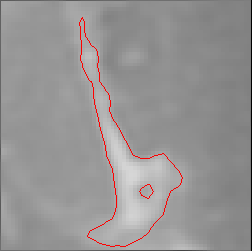
Filling holes simply removes all resulting ROIs that are contained within
another ROI.
Clicking the  button
will save the setup so that next time the Fuzzy Connector tool is started,
it will have the same setting as in this session.
button
will save the setup so that next time the Fuzzy Connector tool is started,
it will have the same setting as in this session.
When you are ready to find the image feature, click the
 button. A dialog will pop up to
show that the Fuzzy Connector is working:
button. A dialog will pop up to
show that the Fuzzy Connector is working:
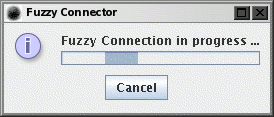
When the Fuzzy Connector is finished, it will create a set of ROIs that
surround the fuzzy-connected feature that contains your seed ROIs. These
ROIs will either be:
- Loaded into the displayed image, if you have selected
 . If you are not happy with the
Fuzzy Connector's result, you can simply select Undo from the
ROI Toolkit's Edit menu (or type CONTROL-Z) to undo the addition of
the resulting ROIs, change the Fuzzy Connector's settings, and try again.
. If you are not happy with the
Fuzzy Connector's result, you can simply select Undo from the
ROI Toolkit's Edit menu (or type CONTROL-Z) to undo the addition of
the resulting ROIs, change the Fuzzy Connector's settings, and try again.
- OR
- Saved to an ROI disk file, if you have selected
 . A File Chooser will pop up,
so that you can select a file in which to save the resulting ROIs when
you press the
. A File Chooser will pop up,
so that you can select a file in which to save the resulting ROIs when
you press the  button.
button.
Note: there is an more interactive mode of operation, whereby fuzzy
connections can be made to a single pixel. To try this, start the Fuzzy
Connector tool, setup the tool to your requirements, but do not define any
seed ROIs. Instead, point to a seed pixel on the image (with a slice
selected) and press the 'F' key on your keyboard. Fuzzy Connections to
this single seed pixel will be generated and loaded as a set of ROIs to
the displayed image.
Illustrated below is an example of the use of the Fuzzy Connector. The
image being analysed is the T1-weighted head image from the
image samples that can be downloaded
from this web site. The aim is to extract the lateral ventricular system.
The setup used for the Fuzzy Connector is shown below:
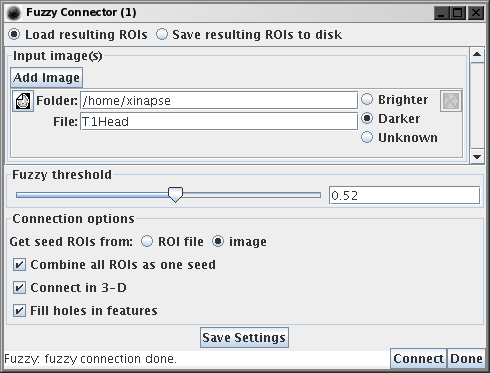
Fuzzy Connector setup to find the ventricular system.
Note:
- The intensity hint "Darker" has been provided, since the CSF in the
ventricles on T1-weighted images is darker than the parenchyma.
- The threshold setting of 0.52 was derived by trial and error.
- Connections are made in 3-dimension so that we do not have to define
seed ROIs on every slice - the Fuzzy Connector will find the 3-D connected
ventricular system.
Next is the placement of the seed ROIs. We have provided two seed ROIs:
one for left and one for the right ventricle. We have used rectangular
ROIs, but any shapes could have been used as long as they were contained
wholly within the ventricles.
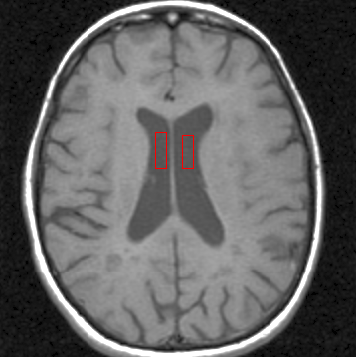
Seed ROIs in the left and right lateral ventricles. Seeds were only set in
this slice.
Below is the resulting set of ROIs for the ventricular system.
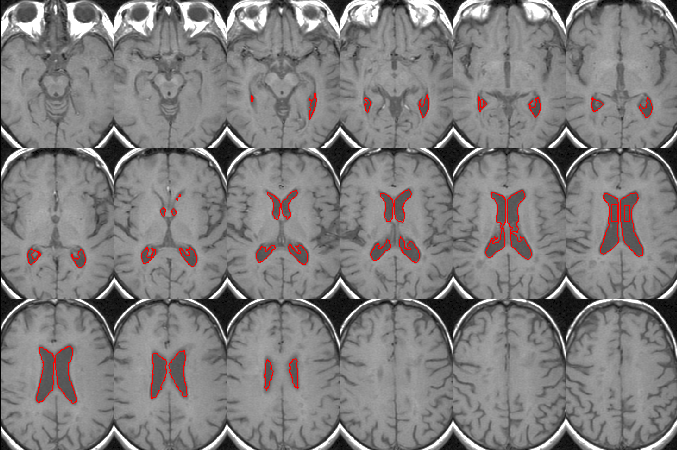
The fuzzy connected lateral ventricles. The Fuzzy Connector has outlined
this feature as a set of ROIs.
The resulting ROIs can be edited or deleted as
you wish.
Note: if you use the ROIs produced by the Fuzzy Connector to
calculate a volume (for example the volume of the ventricular system, as
found in this example), then you should ensure that the seed ROIs are
not part of the displayed ROIs, since the volume of these would be added
to the total volume, giving an erroneous result. If you want to
calculate volumes, it is probably safest if you save the seed ROIs to
disk, and set the Fuzzy Connector to load the seed ROIs from that disk
file by selecting "Get seed from  ".
".
 If selected, all seeds pixels in all
defined ROIs will be used as a single seed for fuzzy
connections. Statistics about the seed pixels in all ROIs will be combined
to characterise the intensity statistics of the feature. If not selected,
each ROI will be treated individually, with intensity statistics
characterised only for the pixels within that ROI, and fuzzy connectedness
being found for each ROI separately. Thus, when this option is not
selected, multiple fuzzy connectedness algorithms are run sequentially:
one for every seed ROI.
If selected, all seeds pixels in all
defined ROIs will be used as a single seed for fuzzy
connections. Statistics about the seed pixels in all ROIs will be combined
to characterise the intensity statistics of the feature. If not selected,
each ROI will be treated individually, with intensity statistics
characterised only for the pixels within that ROI, and fuzzy connectedness
being found for each ROI separately. Thus, when this option is not
selected, multiple fuzzy connectedness algorithms are run sequentially:
one for every seed ROI.
 When selected, connections are
considered in three dimensions (in-plane and between slices). When not
selected, only in-plane connections are considered. Use this option when
the feature you want to find extends across multiple slices, but you do
not want to define seed ROIs in all slices.
When selected, connections are
considered in three dimensions (in-plane and between slices). When not
selected, only in-plane connections are considered. Use this option when
the feature you want to find extends across multiple slices, but you do
not want to define seed ROIs in all slices.
 When selected, "holes" within
features will be filled. When not selected, a hole in a feature (a part
within the feature that has a low fuzzy connectivity) will be
delineated as a region of interest within another region, as illustrated
in the figure below:
When selected, "holes" within
features will be filled. When not selected, a hole in a feature (a part
within the feature that has a low fuzzy connectivity) will be
delineated as a region of interest within another region, as illustrated
in the figure below:
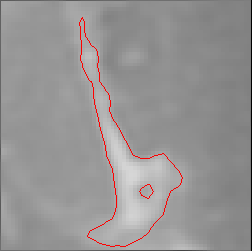
 button
will save the setup so that next time the Fuzzy Connector tool is started,
it will have the same setting as in this session.
button
will save the setup so that next time the Fuzzy Connector tool is started,
it will have the same setting as in this session.
 button. A dialog will pop up to
show that the Fuzzy Connector is working:
button. A dialog will pop up to
show that the Fuzzy Connector is working:
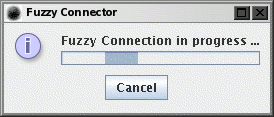
 . If you are not happy with the
Fuzzy Connector's result, you can simply select Undo from the
ROI Toolkit's Edit menu (or type CONTROL-Z) to undo the addition of
the resulting ROIs, change the Fuzzy Connector's settings, and try again.
. If you are not happy with the
Fuzzy Connector's result, you can simply select Undo from the
ROI Toolkit's Edit menu (or type CONTROL-Z) to undo the addition of
the resulting ROIs, change the Fuzzy Connector's settings, and try again.
 . A
. A 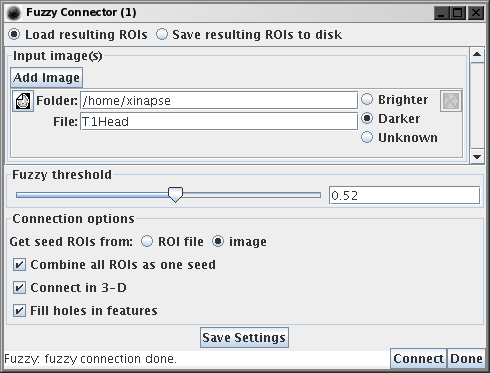
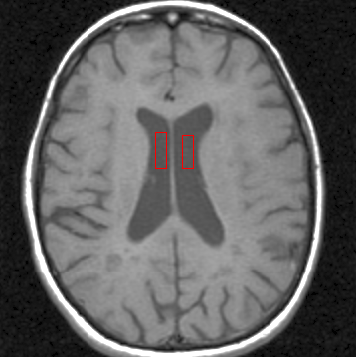
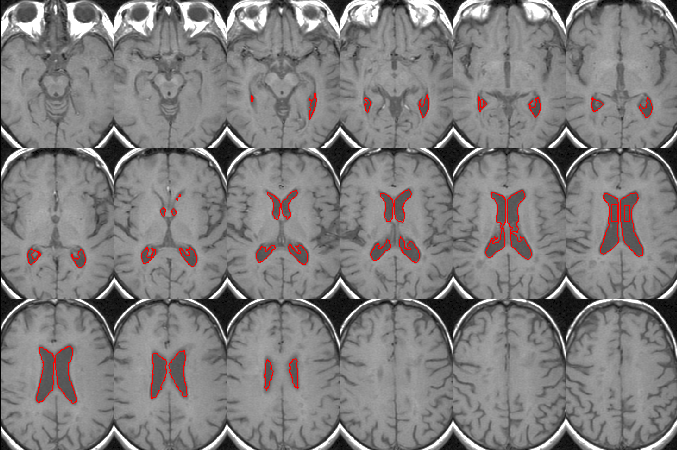
 ".
".