The File Chooser
The File Chooser dialog is frequently encountered
in Jim. The explanation given here applied to all occasions
when you encounter one. A File Chooser allows you to select a
file (or multiple files) or directory (or multiple
directories). The chooser generally looks like this:
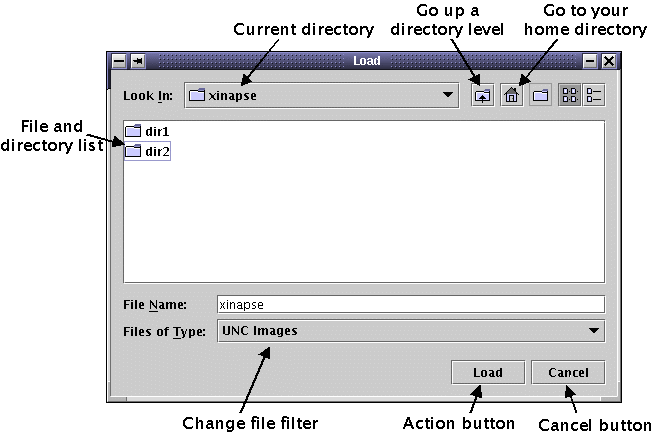
- To select a new directory, move around using a combination of the
 icon to move up a directory.
icon to move up a directory.
 icon to go to your home directory.
icon to go to your home directory.
 to move to higher-level directory.
to move to higher-level directory.
- Clicking on a directory
 to select or open
that directory.
to select or open
that directory.
- Depending on the context, you can change the file filter to look for
different types of file, e.g. Region-of-Interest files, UNC
Image files, Analyze™ Image files, NIFTI-1 Image files etc.
- To select more than one file or folder, press the "Control" key
down while making your selection. To select all files or
folders in a list, select one file or folder at the
top of the list, press the "Shift" key down, and select a file
or folder at the bottom of the list. You can select any files
or folder from the list in this way.
- When you are happy with your selection, press the "Load"
button.
Note: depending on the context, the label on the "Load"
button may be something different, such as "Load Image", or
"Save", but the meaning is the same - perform the requested
action.
- To cancel the action, press the "Cancel" button.
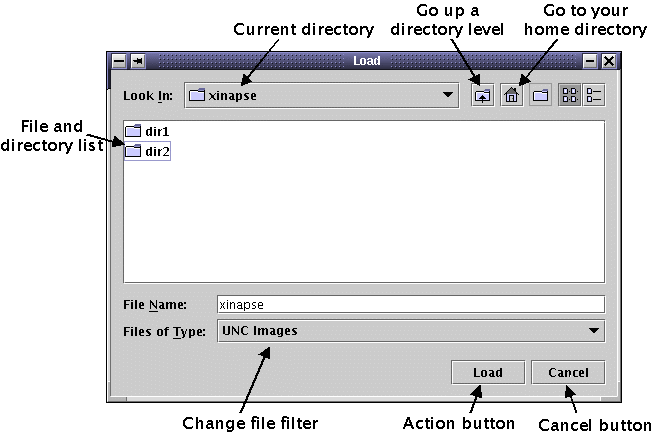
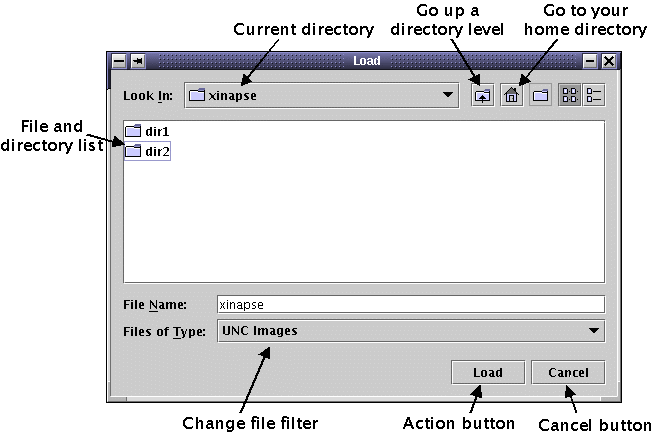
 icon to move up a directory.
icon to move up a directory.
 icon to go to your home directory.
icon to go to your home directory.
 to move to higher-level directory.
to move to higher-level directory.
 to select or open
that directory.
to select or open
that directory.