Process menu: 
Use the Time Series Registration tool when you have images which are already fairly closely aligned, such as occurs with fMRI, perfusion, or DCE-MRI images. The Time Series Registration tool is optimised to perform registration more quickly when only a small transform is needed; this is possible because the search space for optimal transforms is restricted. The other difference between the Time Series Registration tool and normal registration is that there is no explicit "fixed image" to which images are registered. The fixed image is implicitly constructed by averaging all of the input images before registration.
To start the Time Series Registration tool, select it from the
Process menu: 
This brings up the Time Series Registration tool:

The time-series of images to be registered can be organised in one of three ways:
 and using the file chooser to select the input
image, or by pressing the right mouse
button and selecting from the menu of recently-used images.
and using the file chooser to select the input
image, or by pressing the right mouse
button and selecting from the menu of recently-used images.
You must also tell the tool how many time points are in the image so that it can distinguish time points from slice locations.
If you selected either of the first two options (multiple input images), then the window will look like below:
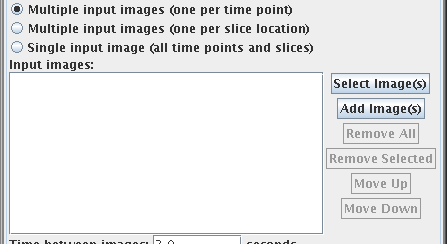
 button to
select a new set of images and put them to this list.
button to
select a new set of images and put them to this list.
 button to
select a some more images and add them to this list.
button to
select a some more images and add them to this list.
 button to
remove all the images from the list.
button to
remove all the images from the list.
 button to
remove the selected the image(s) from the list (you must first click
image(s) in the list to select them).
button to
remove the selected the image(s) from the list (you must first click
image(s) in the list to select them).
 and
and  buttons to
move the selected image(s) up or down the list. Images should be in the
correct order for analysis - either in the correct slice order, or
in the correct time order. Use these buttons to reorder them if
they are not.
buttons to
move the selected image(s) up or down the list. Images should be in the
correct order for analysis - either in the correct slice order, or
in the correct time order. Use these buttons to reorder them if
they are not.

Select the single input image by clicking on the  and using the file chooser to select the input
image, or by pressing the right mouse
button and selecting from the menu of recently-used images.
and using the file chooser to select the input
image, or by pressing the right mouse
button and selecting from the menu of recently-used images.
You must also tell the tool how many time points are in the image so that it can distinguish time points from slice locations.
The setting of the "degrees of freedom" (DoF) determines the what types of
change (distortion) may be made to the registered images to make them align.
Set the degrees of freedom as you would
for the regular Registration tool.
Note: you cannot set the initial transform parameters for the Time
Series Registration tool; an Identify transform is always used as the initial
transform.
Note: you would not normally want to select the
 check-box. Doing so will mask some of the signal intensity changes present for the types of image
for which the Time-Series Registration tool is used.
check-box. Doing so will mask some of the signal intensity changes present for the types of image
for which the Time-Series Registration tool is used.
Other settings are as for the Registration tool. However, note
that there is an extra option for the cost function:  . When selected, the
edge-matching panel becomes visible:
. When selected, the
edge-matching panel becomes visible:

To include the edge matching, you should:
The Time Series Registration tool will attempt to determine the time-point at
which you defined the ROIs. However, if it can't, it will pop-up an error
message and you will need to set the time point at which the ROIs were defined
manually using:  .
.
Now set the ROI file you just created into the edge-matching panel above.
Note: registration using edge matching is experimental. We would welcome feedback about the usefulness of this functionality.
You can see plots of the registration transform parameters found by
selecting the  check box. After
time-series registration is complete, one or more graphs will pop up showing various
components of the transforms that were found when registering. Shown below is a
typical plot of the translation part of the affine registration transforms. If
you include rotation and shear components in your degrees of freedom, you will
see similar plots of these components.
check box. After
time-series registration is complete, one or more graphs will pop up showing various
components of the transforms that were found when registering. Shown below is a
typical plot of the translation part of the affine registration transforms. If
you include rotation and shear components in your degrees of freedom, you will
see similar plots of these components.

Write from the File menu:  .
.