Toolkits menu: 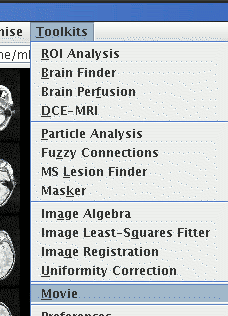
Jim can display any multi-slice image in a movie loop.
Technical Note: Movie display may run jerkily if Jim does not have enough computer memory available to use. Click here to see how to increase the memory available to Jim for Windows or Unix systems.
To run a movie, use the "Movie" item in the Toolkits menu: 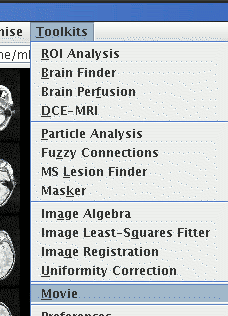
If you already have an image loaded in the Main Jim display frame, then a message will appear asking whether you want to view this image as movie. Click "Yes" if you do; "No" if you want to view another image as a movie, and "Cancel" if you want to cancel movie display.
The Movie Display frame will now appear, looking similar to the Main image display frame:
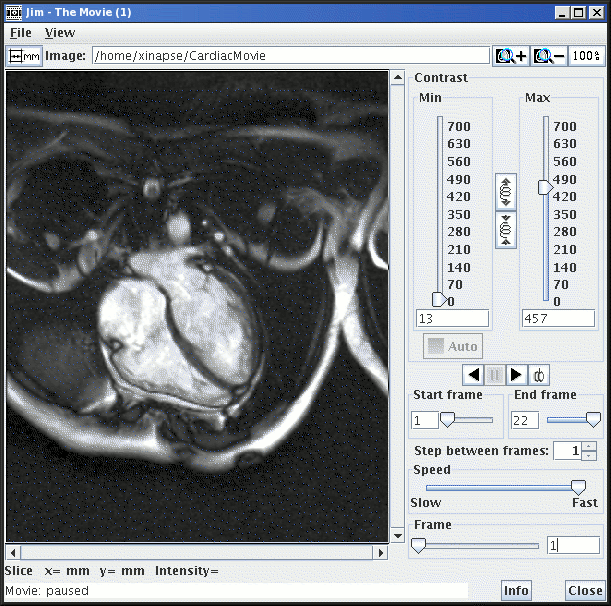
When displaying a movie, all frames of the movie are displayed with
the same contrast setting and with the same zoom and
scroll. Therefore, controls to link the contrast and zoom/scroll
are not present. In addition, the magnification controls  ,
,  and
and  have moved to the top of the frame.
have moved to the top of the frame.
If you chose to load the current image, you will now have an image loaded into the Movie Frame. Otherwise you can load or import an image as you did for the Main Display frame.