File menu: 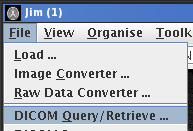
Jim provides facilities to connect to your DICOM servers if they support Query/Retrieve as a service class provider (SCP). Jim can query a remote DICOM node and list the patients according to a simple search query. It can then retrieve the images and either:
If you have problems with DICOM Query/Retrieve and have checked
the configuration of both Jim and the remote DICOM node,
then enable debugging by selecting Debugging Options ...
from the Configure menu. Please see the DICOM
debugging section which will help pinpoint the problem. You
can also download our DICOM conformance
statement which may help in the setting up of your remote
DICOM nodes to communicate with Jim.
Start Query/Retrieve from the File menu: 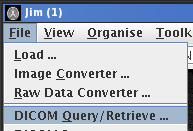
This brings up the Query/Retrieve window:
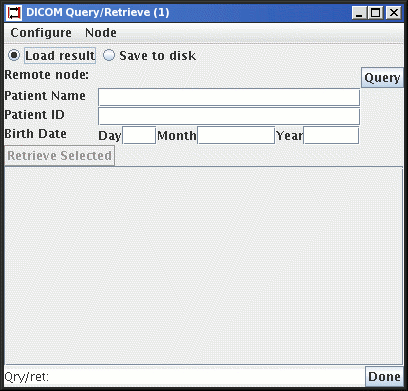
Node menu.
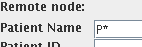
 button.
button.
When the query is complete, you will see a list of Patients/Studies that matched your search criteria, such as the one below showing one match to the search on a patient name string "Ser*".
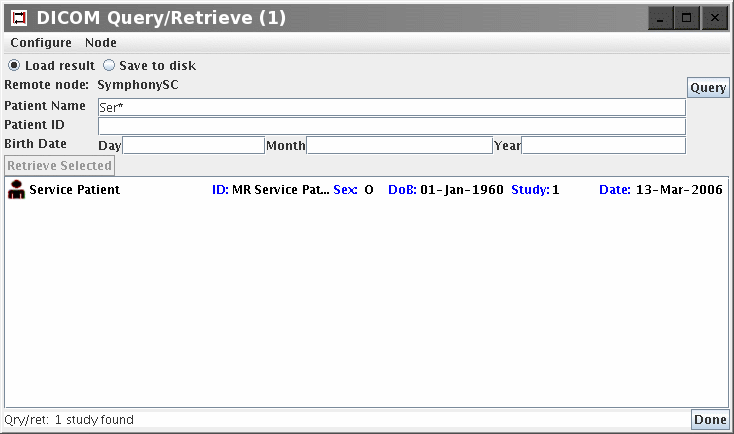
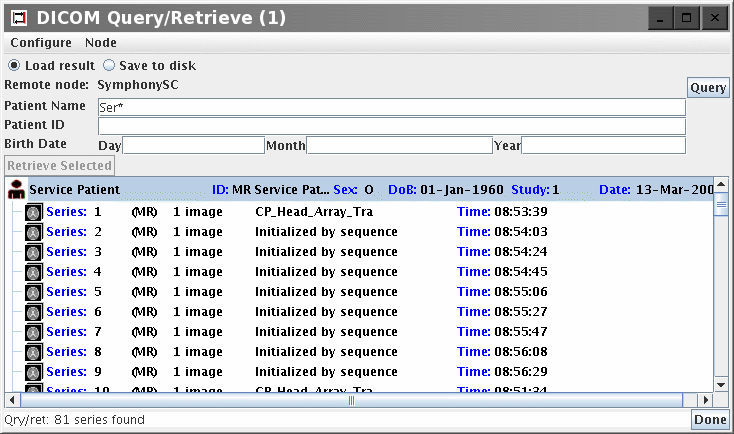
You can now:
 this will either:
this will either:
 button becomes active. Then you can
select one or more series (or indeed the whole patient) using the
mouse and retrieve the whole of your selection by pressing the
button becomes active. Then you can
select one or more series (or indeed the whole patient) using the
mouse and retrieve the whole of your selection by pressing the  button.
button.
Note: You can select more than one patient or series by pressing the SHIFT and CONTROL keys on your keyboard as you click on the patient or series. The selection in the illustration above would retrieve the whole of the patient "Service Patient", whereas the selection in the illustration below would retrieve just series 2, 5 and 6.
If you chose to store images to disk, all images are stored in the current
storage directory. To change the destination directory, click Image
Storage Directory ... in the Configure menu. The image storage directory
is remembered between different sessions of using Jim. Images are stored in a
directory structure with a hierarchy as follows:
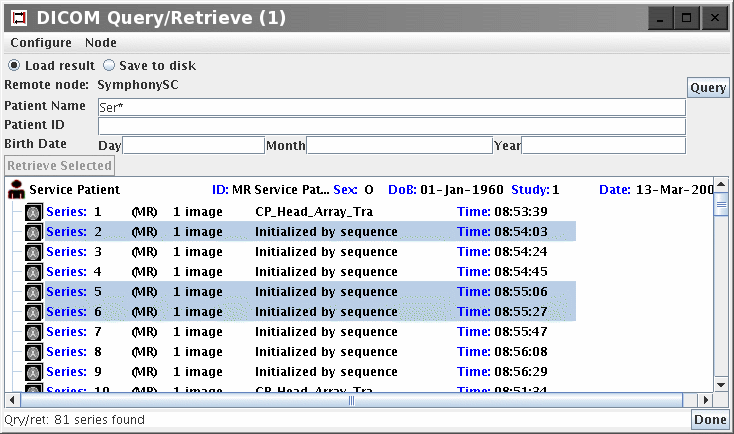
 button to generate a
new list of Patient/Studies.
button to generate a
new list of Patient/Studies.
Note: if you cancel a query that is in progress, it will take a few seconds to communicate this cancellation to the remote node. During this time, it will not be possible to initiate a new query or retrieve.
Note: while Jim is capable of retrieving all kinds of DICOM images, it may not be able to display all of them. For example, Jim cannot display spectra, and some types of image with overlays. In this case, if you have "Load result" selected, Jim will give an error message that indicates that the image retrieved could not be displayed.
The Logging and
Preferences options set
from the Configure menu are the same as for the
Image Converter tool.
Please see the DICOM debugging.