Image Brightness & Contrast Adjustment
When an image is loaded into Jim, the brightness and
contrast are automatically set to what Jim thinks
will be a useful setting. To adjust the brightness & contrast, use
the sliders to the right of the image display.
Unless you select a slice all
contrast adjustments apply to the whole set of slices. This can
slow down the process if there are lots of slices in the
data-set. To speed things up, always select a slice before
adjusting the contrast.
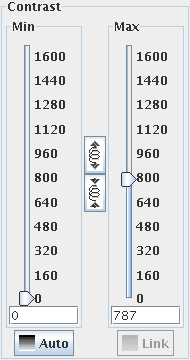
- The slider to the right adjusts the mapping between image intensity
and the colour at the top of the colour mapping.
- The slider to the left adjusts the mapping between image intensity
and the colour at the bottom of the colour mapping.
- The "Auto" button automatically adjusts the brightness and contrast.
- The "Link" button set all image slices to the same contrast (the
contrast of the selected slice).
If you wish to make fine adjustments to the contrast, click the  button to expand the available
range. To make coarser adjustments again, click the
button to expand the available
range. To make coarser adjustments again, click the  button.
button.
If you find that the "Link" button is greyed-out, or you cannot
adjust the sliders, this means that there is no selected slice,
and the slices have different contrast, so Jim
does not know which slice to adjust. Select a slice to
re-activate these features. Then use the "Link" button to set
the contrast the same for all slices if you wish.
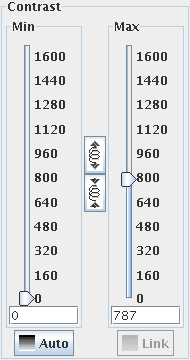
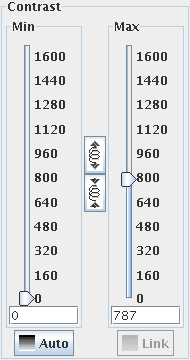
 button to expand the available
range. To make coarser adjustments again, click the
button to expand the available
range. To make coarser adjustments again, click the  button.
button.