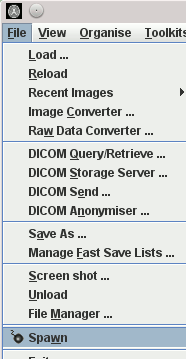 or,
for movies
or,
for movies 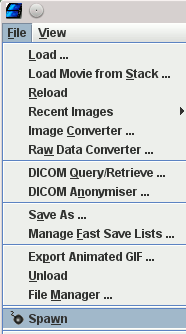
Jim can display more than one image simultaneously. Of course, you can run more than one copy of Jim at the same time in order to display multiple images (if your license allows it). However, creating multiple displays from within a single Jim has several advantages:
To start a new display, or movie display, select the Spawn item
from the File menu:
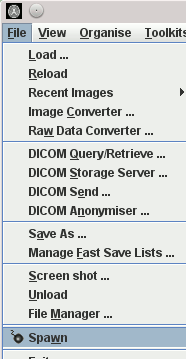 or,
for movies
or,
for movies 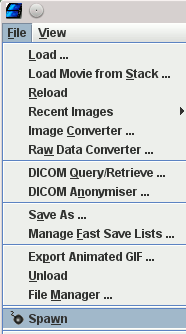
Slave displays do not have the option to spawn.
Notice that the Title Bar of the new display shows a number in
parentheses (e.g., (2)) that identifies the spawned display.
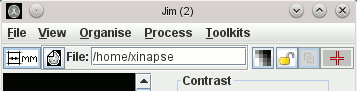
You can now load an image into the new display, and use it independently, just like running a second copy of Jim. However, note that Regions of Interest you create in one display can be copied and pasted into any other display.
Any number of Slave displays can be created in this way (subject to computer memory limitations). If you want to see how to increase the amount of computer memory available to Jim, then click here if you are an MS Windows user, here if you are a Unix user, or here if you are a Mac user.